Welcome to the world of Virtual Reality! You might have heard about the latest buzz in the VR gaming world – the Oculus Quest 2. This standalone VR headset has been making waves in the gaming industry since its launch. However, there is a feature that’s often overlooked – Oculus Link. In this article, we’ll look at Oculus Link and how it can enhance your VR gaming experience.
Imagine you’re playing your favourite VR game on Oculus Quest 2, and suddenly you realize that you want to play a PC VR game. You might think, “Oh no, do I need to buy a new headset?!” Fear not, dear reader! This is where Oculus Link comes in. Oculus Link is a feature that allows you to connect your Oculus Quest 2 to a gaming PC and play PC VR games on your Quest 2.
You might wonder, “Why would I want to play PC VR games on my Quest 2 when I already have a standalone VR headset?” Well, there are several benefits to using Oculus Link. For one, you’ll have access to a much larger library of VR games available on the Steam store. Additionally, PC VR games have better graphics and more complex gameplay than standalone VR games.
Picture this: you’re playing a popular VR game and suddenly experience lag or low-quality graphics. It can be frustrating, right? With Oculus Link, you can bypass these issues and enjoy a smooth, high-quality VR gaming experience. Plus, with Oculus Link, you won’t need to buy a separate PC VR headset, which can save you money in the long run.
Hardware Requirements to Play PC VR Games on Your Oculus Quest 2
Are you ready to dive into the hardware requirements for using Oculus Link with your Quest 2? Buckle up because we’re about to get into the nitty-gritty.
First and foremost, you will need a VR-ready gaming PC or laptop. This means your computer has a compatible GPU and CPU that can handle the demands of running virtual reality games. Don’t worry if you’re not a tech whiz; Oculus has covered you with their recommended hardware list.
Once you’ve got the right hardware, you’ll need a USB-C cable for high-speed connections. Getting a high-quality cable is important to ensure you get the best performance possible. And, of course, you’ll need to install the Oculus PC app to get everything up and running smoothly.
But how do you know if your hardware is up to snuff? Oculus has included a performance test that you can run to make sure your computer is ready for the VR experience. Just don’t be too disappointed if you don’t score as high as you’d like – there’s always room for improvement!
Setting Up Oculus Link
Once you’ve sorted your hardware requirements, it’s time to set up your Oculus Link and start playing your favourite PC VR games on your Quest 2. Here’s how to do it:
- Connect your Headset to your PC with the USB-C cable. Make sure it’s a high-speed cable for the best performance.
- In the Oculus app on your PC, go to Settings and then Devices. Click Add Headset and select Quest 2 from the list of available devices.
- Test your cable connection by clicking Test Connection. If everything is working properly, you should see a green checkmark.
- Enable Oculus Link on your Quest 2 by putting on the Headset and going to Settings > Experimental Features > Oculus Link. Toggle the switch to On.
- Launch the Oculus app on your PC and select the VR version. You’ll be prompted to put on your Headset and enable Oculus Link.
- If you want to play games from Steam, you must install SteamVR and enable Unknown Sources in the Oculus app. To do this, go to Settings > General > Unknown Sources and toggle the switch to On.
- For a wireless experience, you can also try using Virtual Desktop or the recently released Glorious VR app. Just make sure you have a strong and stable Wi-Fi connection.
With these steps, you should now be able to enjoy all the benefits of playing PC VR games on your Quest 2 using Oculus Link. Let the fun and games begin!
Playing PC VR Games from Oculus Store
So, you’ve got your Oculus Link all set up and ready to go, and now it’s time to dive into some PC VR gaming goodness! The great thing about using Oculus Link is that you get access to a whole library of PC VR games that you wouldn’t be able to play on Quest 2 alone.
But before you get started, it’s important to ensure you have a high-speed connection and a powerful gaming PC or laptop with a compatible CPU and GPU. If you’re using a third-party cable, ensure it meets the recommended specifications for Oculus Link.
Once you’re all set, it’s time to access VR games through the Oculus app. Select the game you want to play and hit the “Play” button to launch it. With Oculus Link, you can also play exclusive titles on the Oculus store that aren’t available on other platforms.
So sit back, put on your Headset, and get ready to experience PC VR gaming like never before!
Playing PC VR Games from Steam Store
As we move on to playing PC VR games from the Steam Store, it’s important to note that the same hardware requirements apply – a high-speed connection, a third-party cable, and a powerful gaming PC or laptop with a compatible CPU and GPU. Once you have all that, downloading and installing Steam is the first step.
After that, you must prepare the Oculus app for SteamVR by enabling it in the settings. Then, you can use the virtual desktop feature in the Oculus app to launch SteamVR. From there, you can browse and play Steam VR games with your Oculus Link. It’s as easy as that!
Conclusion
In conclusion, playing PC VR games on Quest 2 with Oculus Link is a great way to experience high-quality virtual reality gaming. By connecting the Headset to a high-speed gaming PC or laptop using a USB-C cable and enabling Oculus Link access, users can access and play exclusive VR titles from both the Oculus and Steam stores. While the process may require some initial hardware and setup, the benefits of experiencing PC VR games on a wireless and portable headset like the Quest 2 are well worth it. So, grab your third-party cable and powerful gaming PC, and dive into the world of VR with Oculus Link!